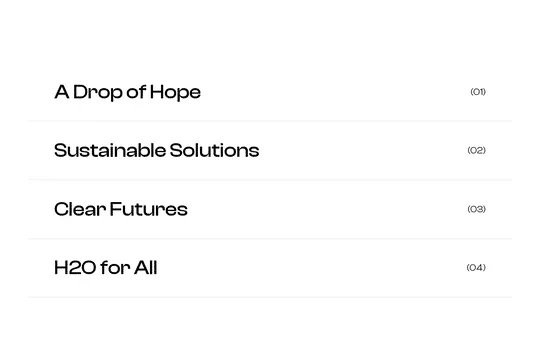
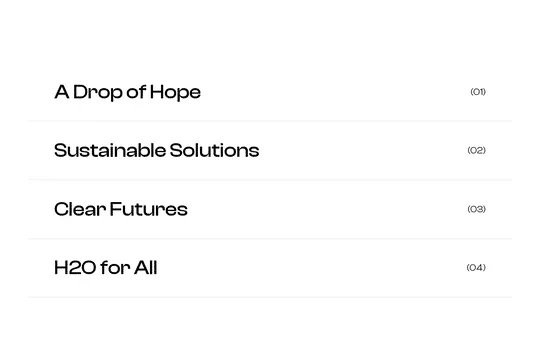
Are you looking to add a touch of interactivity and flair to your Webflow site? Introducing a unique image slider that appears when hovering over items—perfect for portfolios, about sections, blog posts, and much more. This feature not only enhances user experience but also provides a sneak peek of the content users are about to explore.
How It Works
When a user hovers over a link, an image appears. As they move to the next element, the image from the previous item slides up, seamlessly replaced by the current image. This dynamic interaction is achieved with a simple jQuery code snippet and some custom CSS.
Implementation
- jQuery Code Snippet: This snippet is added to the custom code section of your page settings. It handles the hover interactions and image transitions.
- Custom CSS: Found via the HTML embed, this CSS ensures the images are styled correctly and the transitions are smooth.
Why Use This Technique?
- Enhanced User Experience: Provides immediate visual feedback, making your site more engaging.
- Versatility: Ideal for various sections like portfolios, blog posts, and about pages.
- No Custom Interactions Needed: This cloneable setup uses Webflow collections and does not rely on custom Webflow interactions, making it easy to implement.
Steps to Clone
- Clone the Project: Head over to the Webflow showcase and clone the project.
- Customize: Modify the collections and content to fit your needs.
- Add Custom Code: Insert the provided jQuery and CSS into your project.
Conclusion
This hover image slider is a simple yet powerful way to make your Webflow site stand out. With minimal coding and maximum impact, it's a must-try for any web designer looking to enhance their site's interactivity.
Ready to elevate your Webflow site? Clone this project today and see the difference!
---
Feel free to reach out if you have any questions or need further assistance. Happy designing!
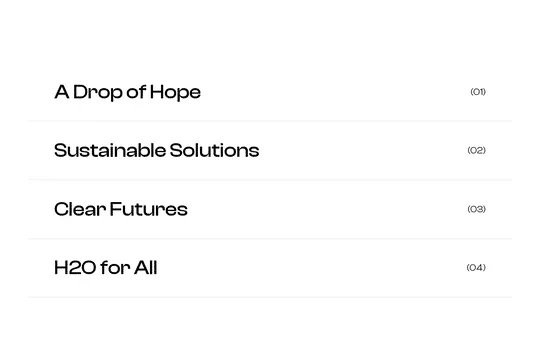
Are you looking to add a touch of interactivity and flair to your Webflow site? Introducing a unique image slider that appears when hovering over items—perfect for portfolios, about sections, blog posts, and much more. This feature not only enhances user experience but also provides a sneak peek of the content users are about to explore.
How It Works
When a user hovers over a link, an image appears. As they move to the next element, the image from the previous item slides up, seamlessly replaced by the current image. This dynamic interaction is achieved with a simple jQuery code snippet and some custom CSS.
Implementation
- jQuery Code Snippet: This snippet is added to the custom code section of your page settings. It handles the hover interactions and image transitions.
- Custom CSS: Found via the HTML embed, this CSS ensures the images are styled correctly and the transitions are smooth.
Why Use This Technique?
- Enhanced User Experience: Provides immediate visual feedback, making your site more engaging.
- Versatility: Ideal for various sections like portfolios, blog posts, and about pages.
- No Custom Interactions Needed: This cloneable setup uses Webflow collections and does not rely on custom Webflow interactions, making it easy to implement.
Steps to Clone
- Clone the Project: Head over to the Webflow showcase and clone the project.
- Customize: Modify the collections and content to fit your needs.
- Add Custom Code: Insert the provided jQuery and CSS into your project.
Conclusion
This hover image slider is a simple yet powerful way to make your Webflow site stand out. With minimal coding and maximum impact, it's a must-try for any web designer looking to enhance their site's interactivity.
Ready to elevate your Webflow site? Clone this project today and see the difference!
---
Feel free to reach out if you have any questions or need further assistance. Happy designing!





