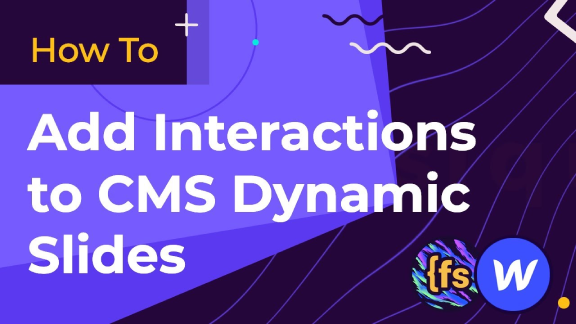
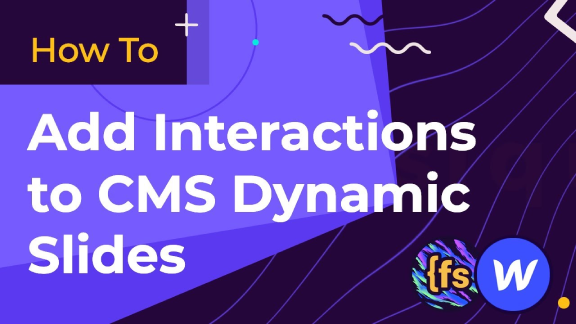
The video, presented by Joe Crew from FinSuite, focuses on adding interactions to a dynamic slider created with the CMS Library in Webflow. It specifically covers the Webflow interactions portion, assuming viewers have already set up their slider using a previous example.
The presenter demonstrates two main interactions: a mouse movement effect when hovering over projects and an in-and-out effect. He emphasizes the importance of applying these interactions at the class level rather than the element level to ensure they work across all slides, including those added dynamically.
The video walks through setting up two key interactions:
- A slider change trigger applied to the slider slide, which scales elements with different transitions and easings.
- A mouse move over element interaction on the slider, which creates a visual effect on hover.
Throughout the tutorial, Joe stresses the significance of applying these interactions to the class level to ensure they affect all slides, including those added later through the CMS.
Highlights:
- Interactions must be applied at the class level for dynamic content compatibility
- Two main interactions covered: slider change trigger and mouse move over element
- The tutorial assumes prior knowledge of setting up the basic slider component
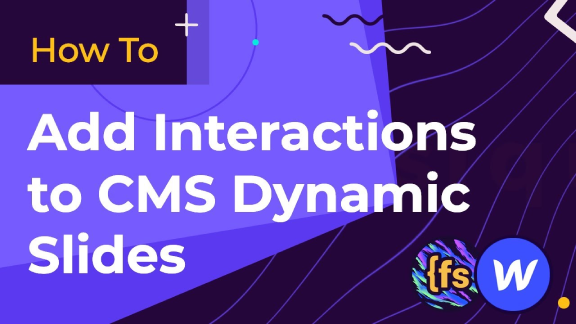
The video, presented by Joe Crew from FinSuite, focuses on adding interactions to a dynamic slider created with the CMS Library in Webflow. It specifically covers the Webflow interactions portion, assuming viewers have already set up their slider using a previous example.
The presenter demonstrates two main interactions: a mouse movement effect when hovering over projects and an in-and-out effect. He emphasizes the importance of applying these interactions at the class level rather than the element level to ensure they work across all slides, including those added dynamically.
The video walks through setting up two key interactions:
- A slider change trigger applied to the slider slide, which scales elements with different transitions and easings.
- A mouse move over element interaction on the slider, which creates a visual effect on hover.
Throughout the tutorial, Joe stresses the significance of applying these interactions to the class level to ensure they affect all slides, including those added later through the CMS.
Highlights:
- Interactions must be applied at the class level for dynamic content compatibility
- Two main interactions covered: slider change trigger and mouse move over element
- The tutorial assumes prior knowledge of setting up the basic slider component





