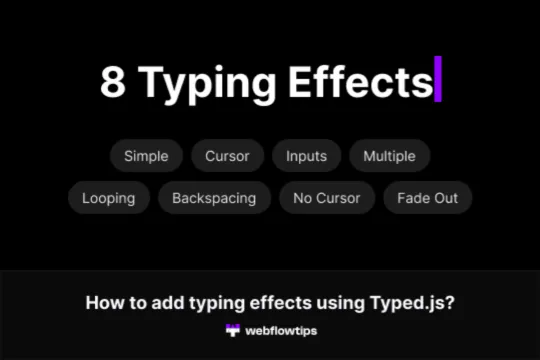Are you looking to add a unique and eye-catching text effect to your Webflow site? The broken text effect is a fantastic way to inject some creativity and whimsy into your design. Best of all, you can achieve this look without any custom code or SVGs. Here’s a step-by-step guide to creating this dynamic effect using just text, divs, and a few simple transforms.
Step-by-Step Guide
1. Add Your Text
Start by adding a text element to your Webflow project. This will be the text you want to apply the broken effect to.
2. Create Divs
Next, create several div blocks. These divs will act as containers for different parts of your text. Position them around your text element.
3. Apply Transforms
Select each div and use the move and rotate transforms to shift and rotate parts of your text. This will create the illusion that your text is broken or scattered.
4. Use Overflow Property
Set the overflow property of your divs to "hidden." This ensures that only the parts of the text within the divs are visible, enhancing the broken effect.
5. Fine-Tune
Adjust the positioning and rotation of your divs until you achieve the desired broken text effect. You can also play around with opacity and color to add more depth and interest.
Why Use the Broken Text Effect?
- No Code Required: Achieve a professional look without writing a single line of code.
- Dynamic and Eye-Catching: Make your site stand out with a unique text effect.
- Easy to Implement: Simple steps that anyone can follow.
Conclusion
The broken text effect is a simple yet powerful way to add a touch of creativity to your Webflow site. By using text, divs, and basic transforms, you can create a dynamic and engaging visual element that sets your site apart from the competition. Give it a try and watch your design come to life!
---
Feel free to share your creations and let us know how this effect has enhanced your Webflow projects!

Are you looking to add a unique and eye-catching text effect to your Webflow site? The broken text effect is a fantastic way to inject some creativity and whimsy into your design. Best of all, you can achieve this look without any custom code or SVGs. Here’s a step-by-step guide to creating this dynamic effect using just text, divs, and a few simple transforms.
Step-by-Step Guide
1. Add Your Text
Start by adding a text element to your Webflow project. This will be the text you want to apply the broken effect to.
2. Create Divs
Next, create several div blocks. These divs will act as containers for different parts of your text. Position them around your text element.
3. Apply Transforms
Select each div and use the move and rotate transforms to shift and rotate parts of your text. This will create the illusion that your text is broken or scattered.
4. Use Overflow Property
Set the overflow property of your divs to "hidden." This ensures that only the parts of the text within the divs are visible, enhancing the broken effect.
5. Fine-Tune
Adjust the positioning and rotation of your divs until you achieve the desired broken text effect. You can also play around with opacity and color to add more depth and interest.
Why Use the Broken Text Effect?
- No Code Required: Achieve a professional look without writing a single line of code.
- Dynamic and Eye-Catching: Make your site stand out with a unique text effect.
- Easy to Implement: Simple steps that anyone can follow.
Conclusion
The broken text effect is a simple yet powerful way to add a touch of creativity to your Webflow site. By using text, divs, and basic transforms, you can create a dynamic and engaging visual element that sets your site apart from the competition. Give it a try and watch your design come to life!
---
Feel free to share your creations and let us know how this effect has enhanced your Webflow projects!