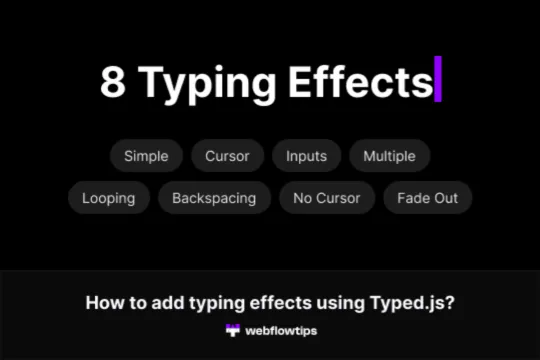
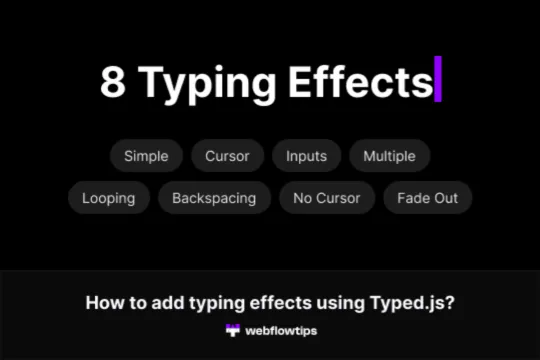
Typed.js is a fantastic JavaScript library that brings the classic typewriter effect to your web projects. Here are eight variations of Typed.js effects that you can easily integrate into your Webflow projects to add a dynamic touch to your website.
1. Simple Typewriter Effect
This is the standard typewriter effect where the text is typed out once, followed by a blinking cursor.
new Typed('.element', {
strings: ["Your text here."],
typeSpeed: 50
});
2. Looping Typewriter Effect
This version continuously retypes the same text, creating an endless loop.
new Typed('.element', {
strings: ["Your looping text here."],
typeSpeed: 50,
loop: true
});
3. Multiple Text Cycling
Cycle through multiple texts, perfect for showcasing different messages or features.
new Typed('.element', {
strings: ["First text.", "Second text.", "Third text."],
typeSpeed: 50,
backSpeed: 25,
loop: true
});
4. No Blinking Cursor
For a cleaner look, you can disable the blinking cursor.
new Typed('.element', {
strings: ["Text without blinking cursor."],
typeSpeed: 50,
showCursor: false
});
5. Custom Cursor
Replace the default cursor with a custom one, like an underscore.
new Typed('.element', {
strings: ["Text with custom cursor."],
typeSpeed: 50,
cursorChar: '_'
});
6. Smart Backspacing
This effect deletes only a portion of the sentence before retyping it, creating a more natural feel.
new Typed('.element', {
strings: ["Smart backspacing effect.", "Smart backspacing is cool."],
typeSpeed: 50,
backSpeed: 25,
smartBackspace: true,
loop: true
});
7. Fade Out Effect
After typing the sentence, the text fades out, adding a smooth transition.
new Typed('.element', {
strings: ["Text that fades out."],
typeSpeed: 50,
fadeOut: true,
loop: true
});
8. Typing Within an Input Field
Perfect for search bars or suggested searches, this effect types within an input field.
new Typed('#input-element', {
strings: ["Search term 1", "Search term 2", "Search term 3"],
typeSpeed: 50,
backSpeed: 25,
loop: true
});
To implement these effects, simply add the Typed.js code to your Webflow project's custom code settings and modify the parameters to suit your needs. Happy typing!
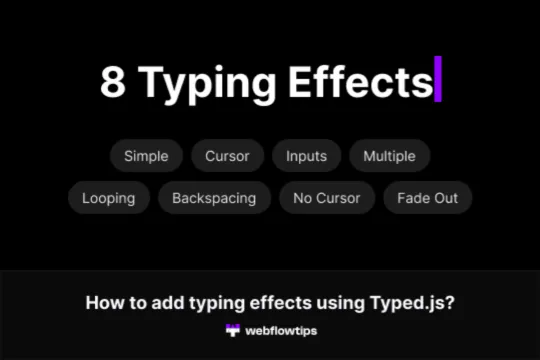
Typed.js is a fantastic JavaScript library that brings the classic typewriter effect to your web projects. Here are eight variations of Typed.js effects that you can easily integrate into your Webflow projects to add a dynamic touch to your website.
1. Simple Typewriter Effect
This is the standard typewriter effect where the text is typed out once, followed by a blinking cursor.
new Typed('.element', {
strings: ["Your text here."],
typeSpeed: 50
});
2. Looping Typewriter Effect
This version continuously retypes the same text, creating an endless loop.
new Typed('.element', {
strings: ["Your looping text here."],
typeSpeed: 50,
loop: true
});
3. Multiple Text Cycling
Cycle through multiple texts, perfect for showcasing different messages or features.
new Typed('.element', {
strings: ["First text.", "Second text.", "Third text."],
typeSpeed: 50,
backSpeed: 25,
loop: true
});
4. No Blinking Cursor
For a cleaner look, you can disable the blinking cursor.
new Typed('.element', {
strings: ["Text without blinking cursor."],
typeSpeed: 50,
showCursor: false
});
5. Custom Cursor
Replace the default cursor with a custom one, like an underscore.
new Typed('.element', {
strings: ["Text with custom cursor."],
typeSpeed: 50,
cursorChar: '_'
});
6. Smart Backspacing
This effect deletes only a portion of the sentence before retyping it, creating a more natural feel.
new Typed('.element', {
strings: ["Smart backspacing effect.", "Smart backspacing is cool."],
typeSpeed: 50,
backSpeed: 25,
smartBackspace: true,
loop: true
});
7. Fade Out Effect
After typing the sentence, the text fades out, adding a smooth transition.
new Typed('.element', {
strings: ["Text that fades out."],
typeSpeed: 50,
fadeOut: true,
loop: true
});
8. Typing Within an Input Field
Perfect for search bars or suggested searches, this effect types within an input field.
new Typed('#input-element', {
strings: ["Search term 1", "Search term 2", "Search term 3"],
typeSpeed: 50,
backSpeed: 25,
loop: true
});
To implement these effects, simply add the Typed.js code to your Webflow project's custom code settings and modify the parameters to suit your needs. Happy typing!





