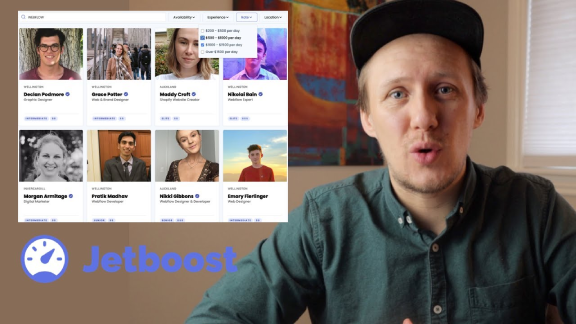
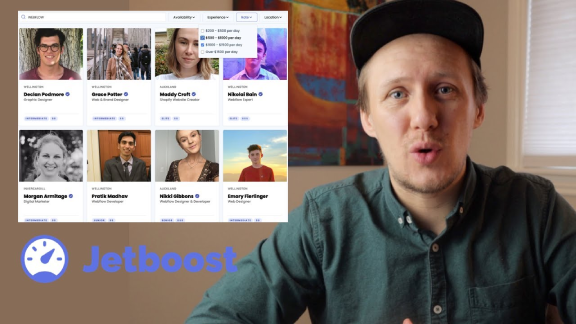
The video is a tutorial by Connor, founder of the Unicorn Factory, on how to add dynamic search and filtering functionality to a Webflow CMS using a tool called JetBoost. Connor demonstrates the process using his freelancer marketplace websites for New Zealand and Canada.
JetBoost is an add-on specifically designed for Webflow CMS that allows users to implement features like dynamic search, filtering, favoriting, and auto-archiving. The tutorial focuses on setting up search functionality and dynamic list filtering for a freelancer directory.
Connor walks through the steps to set up the search feature, including:
- Connecting JetBoost to the Webflow account
- Selecting the desired fields to search (e.g., job title, primary service, subservices)
- Embedding the necessary code in the Webflow project
- Creating and styling the search input field
For the filtering functionality, Connor demonstrates:
- Setting up dynamic list filtering in JetBoost
- Choosing the field to filter by (in this case, freelancer type)
- Adding the required class names to the Webflow collection list
- Creating a select dropdown for filtering options
Throughout the tutorial, Connor emphasizes the importance of publishing changes in Webflow and testing the functionality on the Webflow.io domain before publishing the filters.
Highlights:
- JetBoost simplifies the process of adding dynamic search and filtering to Webflow CMS projects
- The setup process involves both JetBoost configuration and Webflow implementation
- The tutorial demonstrates how to create search and filtering functionality in about an hour
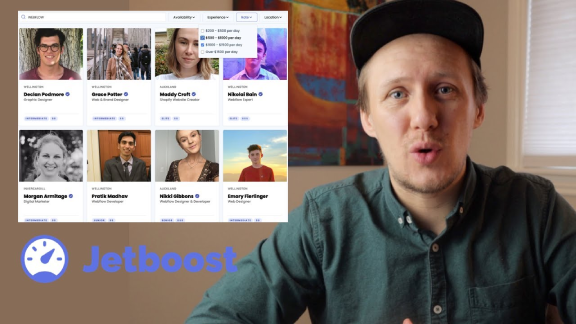
The video is a tutorial by Connor, founder of the Unicorn Factory, on how to add dynamic search and filtering functionality to a Webflow CMS using a tool called JetBoost. Connor demonstrates the process using his freelancer marketplace websites for New Zealand and Canada.
JetBoost is an add-on specifically designed for Webflow CMS that allows users to implement features like dynamic search, filtering, favoriting, and auto-archiving. The tutorial focuses on setting up search functionality and dynamic list filtering for a freelancer directory.
Connor walks through the steps to set up the search feature, including:
- Connecting JetBoost to the Webflow account
- Selecting the desired fields to search (e.g., job title, primary service, subservices)
- Embedding the necessary code in the Webflow project
- Creating and styling the search input field
For the filtering functionality, Connor demonstrates:
- Setting up dynamic list filtering in JetBoost
- Choosing the field to filter by (in this case, freelancer type)
- Adding the required class names to the Webflow collection list
- Creating a select dropdown for filtering options
Throughout the tutorial, Connor emphasizes the importance of publishing changes in Webflow and testing the functionality on the Webflow.io domain before publishing the filters.
Highlights:
- JetBoost simplifies the process of adding dynamic search and filtering to Webflow CMS projects
- The setup process involves both JetBoost configuration and Webflow implementation
- The tutorial demonstrates how to create search and filtering functionality in about an hour




