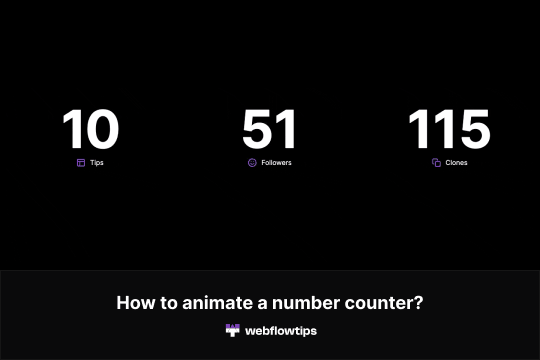
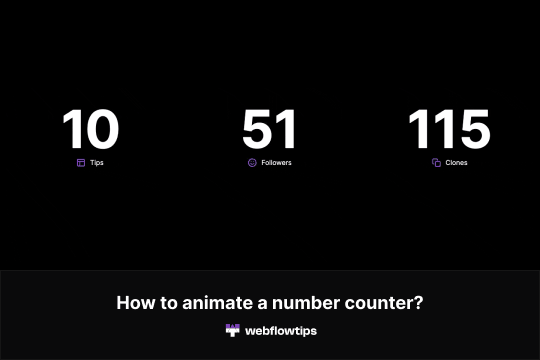
Are you looking to add a touch of dynamism to your Webflow website? The Animated Number Counter is a powerful tool that can help you achieve just that. Created by Webflowtips, this cloneable allows you to integrate an animated number counter that starts counting up as soon as the page loads. It's a fantastic way to add a visually appealing element to your site, making it stand out from the competition.
How to Use the Animated Number Counter
Step 1: Add a Class
First, you'll need to add a class to the number you want to animate. This step is crucial as it tells the script which element to target.
Step 2: Copy and Paste the Code
Next, navigate to Settings -> Before body tag in your Webflow project. Copy and paste the provided code snippet into this section. This code is what makes the magic happen.
Step 3: Customize the Animation
The beauty of this tool lies in its customization options. You can modify various parameters to suit your needs:
- Start and End Points: Define where the counter starts and ends.
- Duration: Set how long the animation lasts.
- Delay: Add a delay before the animation starts.
Why Use the Animated Number Counter?
Visually Appealing
The counter adds a dynamic element to your site, making it more engaging for visitors.
Easy to Implement
With just a few steps, you can have a fully functional animated counter on your site.
Highly Customizable
Tailor the animation to fit your website's design and functionality needs.
Categories
This cloneable falls under the categories of Animation and Text Effects, making it a versatile addition to any Webflow project.
Incorporate the Animated Number Counter into your Webflow site today and give your visitors something to talk about!
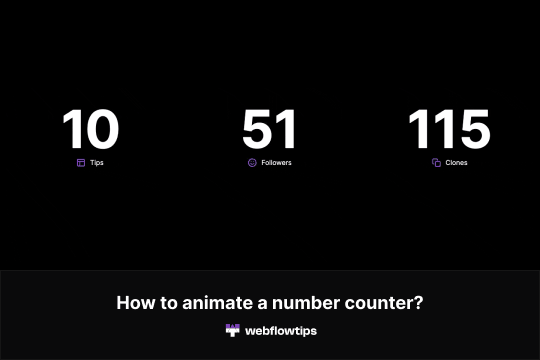
Are you looking to add a touch of dynamism to your Webflow website? The Animated Number Counter is a powerful tool that can help you achieve just that. Created by Webflowtips, this cloneable allows you to integrate an animated number counter that starts counting up as soon as the page loads. It's a fantastic way to add a visually appealing element to your site, making it stand out from the competition.
How to Use the Animated Number Counter
Step 1: Add a Class
First, you'll need to add a class to the number you want to animate. This step is crucial as it tells the script which element to target.
Step 2: Copy and Paste the Code
Next, navigate to Settings -> Before body tag in your Webflow project. Copy and paste the provided code snippet into this section. This code is what makes the magic happen.
Step 3: Customize the Animation
The beauty of this tool lies in its customization options. You can modify various parameters to suit your needs:
- Start and End Points: Define where the counter starts and ends.
- Duration: Set how long the animation lasts.
- Delay: Add a delay before the animation starts.
Why Use the Animated Number Counter?
Visually Appealing
The counter adds a dynamic element to your site, making it more engaging for visitors.
Easy to Implement
With just a few steps, you can have a fully functional animated counter on your site.
Highly Customizable
Tailor the animation to fit your website's design and functionality needs.
Categories
This cloneable falls under the categories of Animation and Text Effects, making it a versatile addition to any Webflow project.
Incorporate the Animated Number Counter into your Webflow site today and give your visitors something to talk about!





